A major update to EdgeRater PRO Unleashed for September 2014 is the ability to view multiple charts in the popup chart viewer.
This post explains how to use the new features.
Displaying the multi-chart Viewer
The popup chart viewer can be invoked in one of two ways:
1. Invoke by clicking the ‘Show Multi-Chart Window’ button in the Chart Designer toolbar:
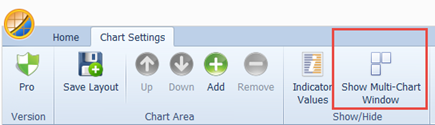
2. Invoke by double-clicking a cell in one of the template reports generated by any Trading Template:
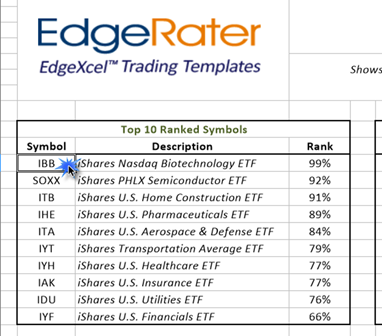
Either of these actions will display the new multi-chart viewer:
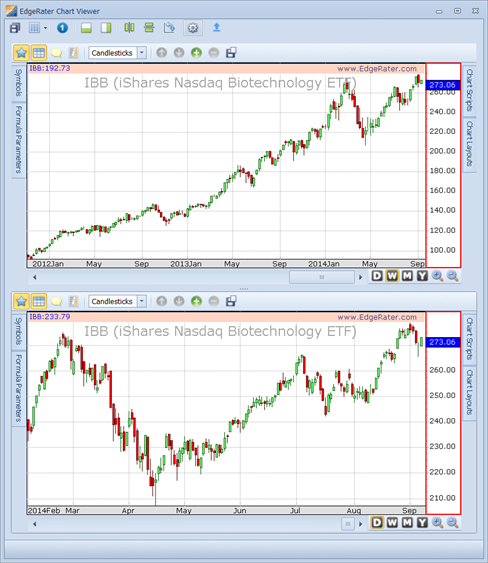
The Multi-Chart Viewer
Loading a chart arrangement
Each configuration of charts is called a ‘chart arrangement’ and arrangements can be created and loaded using the upper toolbar in the viewer:

Chart arrangements can be loaded using the chart arrangements drop-down button:
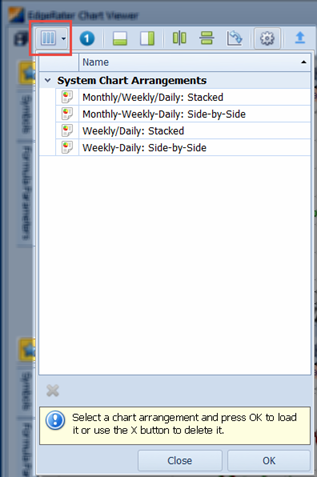
There are 4 pre-configured or ‘System’ chart arrangements as follows:
-
Monthly/Weekly/Daily stacked

-
Monthly/Weekly/Daily side-by-side

-
Weekly/Daily Stacked

-
Weekly-Daily side-by-side

To load a chart arrangement, select the Chart Arrangements drop down button and then either double-click one of the listed arrangements or select an arrangement and press OK.

Creating Chart Arrangements
A good place to start creating your own chart arrangement is from the ‘Single’ chart which can be loaded by clicking the ‘Single Chart’ button:
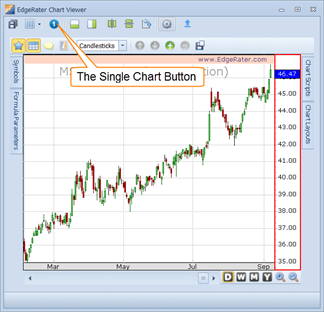
The following buttons can be used for creating a chart arrangement:
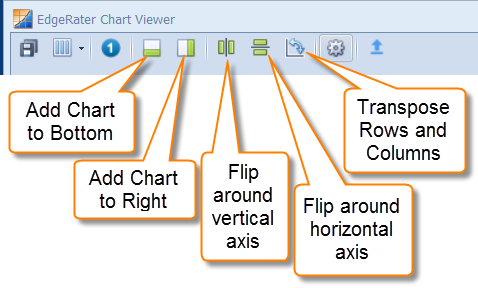
Adding a chart to the bottom
From the single chart, if you add a chart to the bottom you get the following:
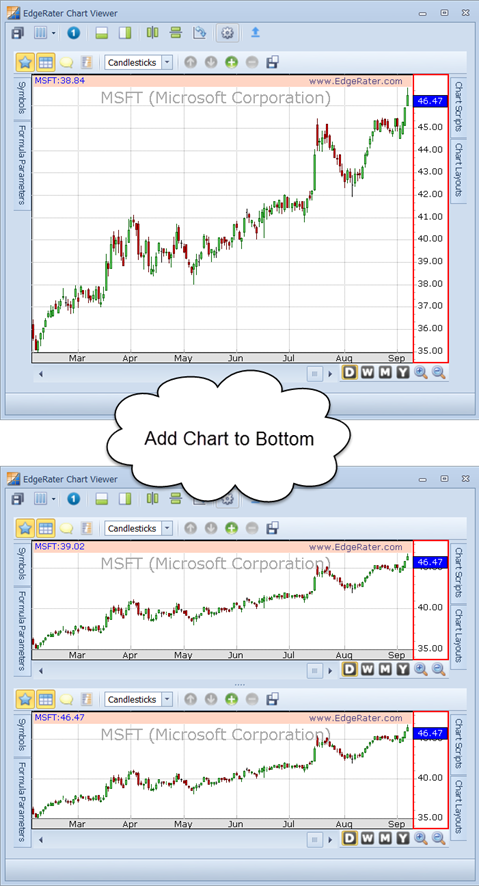
Adding a chart to the right
If you add a chart to the right you get this:
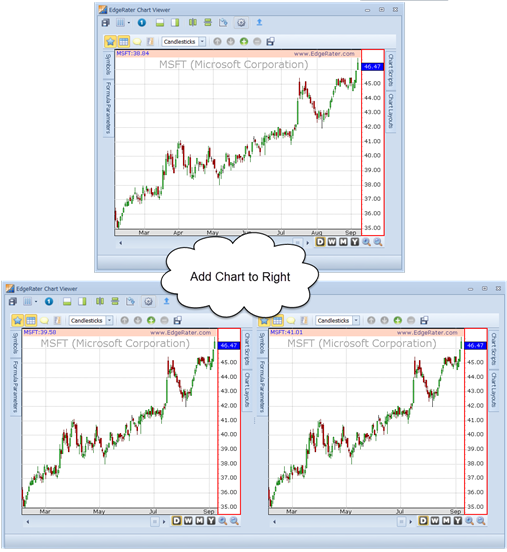
Flipping a chart
An example of flipping around a vertical axis is as follows. If you start with a chart arrangement like this:
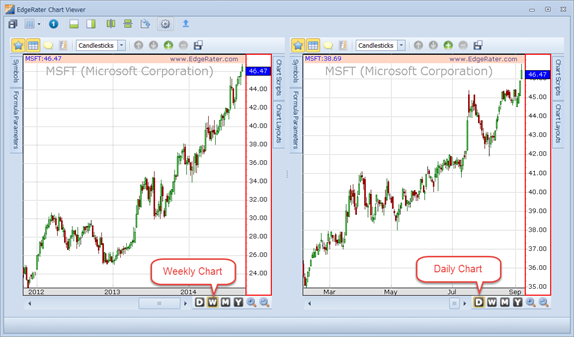
And then you use the ‘Flip around vertical axis’, you end up with an arrangement like this:
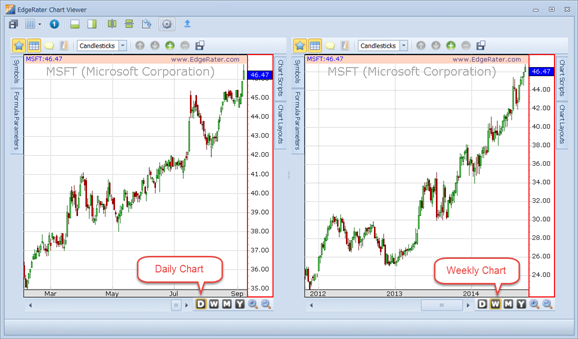
Transposing Rows and Columns
Transposing rows and columns is like rotating a chart arrangement and is a way of converting from a side-by-side arrangement to a stacked arrangement and vice versa.
For example if you start with a stacked arrangement and use the ‘Transpose Rows and Columns’ button you get this:
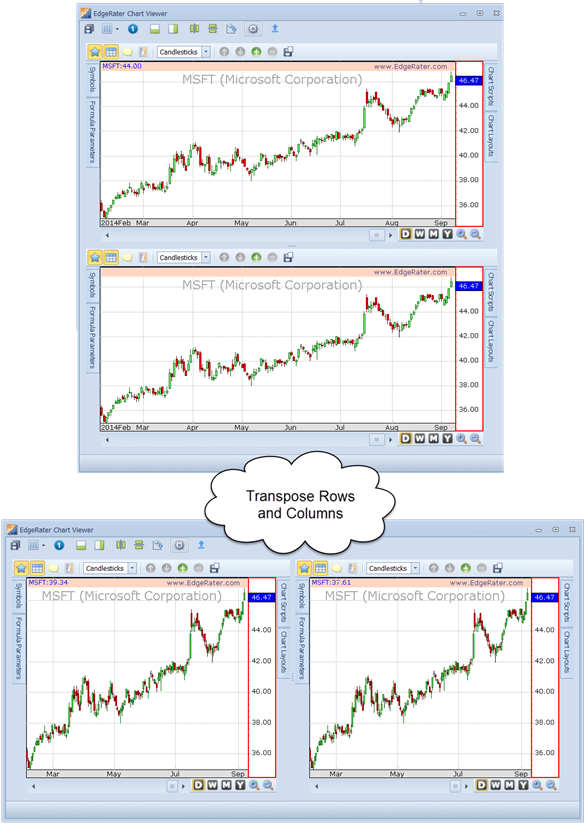
Saving a chart arrangement
Press the ‘Save Chart Arrangement’ button to save your chart arrangement under a name of your choice:
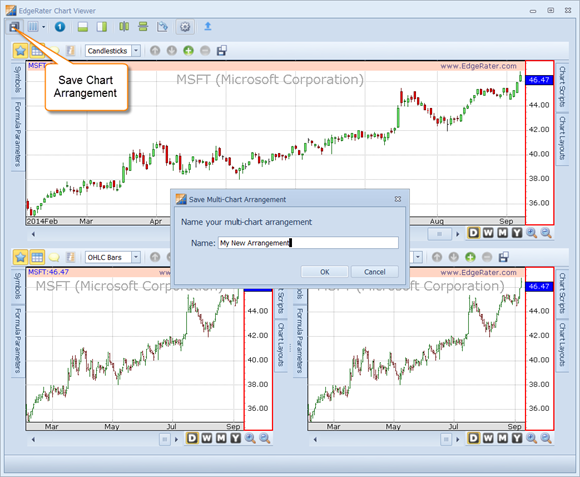
Once your arrangement has been saved it will appear in the Chart arrangements drop-down where it can be selected and loaded or deleted in the future.
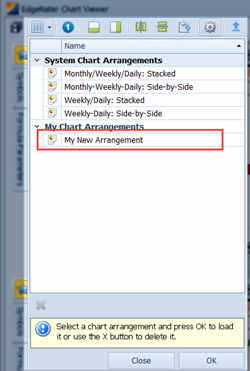
Show/Hide Customization Controls
By default each individual chart in an arrangement can be customized using the pop-out panels and chart area buttons:
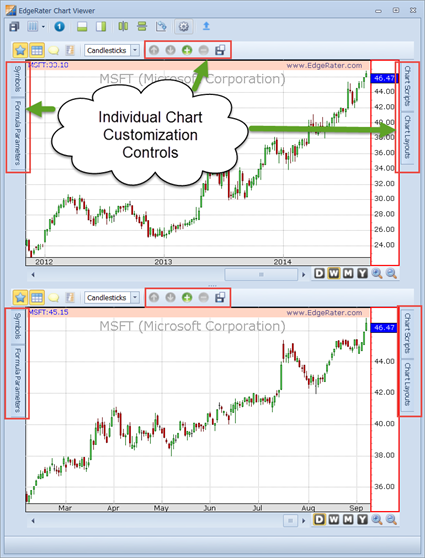
However, once you have customized individual charts you can create a cleaner look by clicking the ‘Show/Hide Customization Controls’ Button:
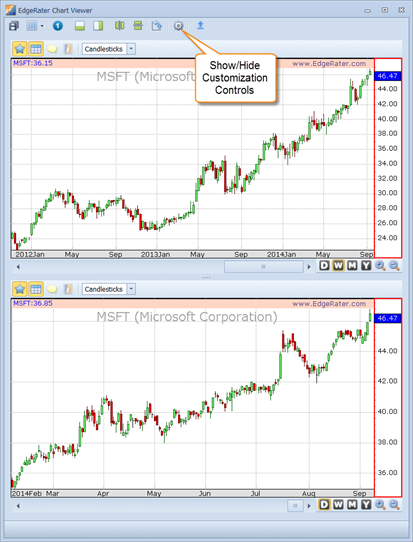
Summary
The new Multi-Chart Viewer in EdgeRater PRO Unleashed allows you to see multiple charts in an arrangement of your choosing. Either a pre-configured arrangement or one of your own design. This can be extremely useful when working with templates such as the MACD Trading Templates where you can have the Weekly and Daily charts shown and updated together based on signals selected in the template report.
Watch this short video to see how to use the new multi-chart viewer with one of the Trading Templates:
